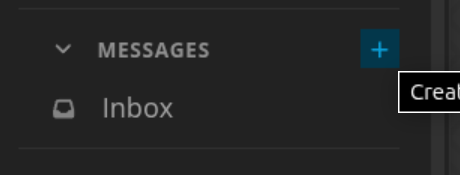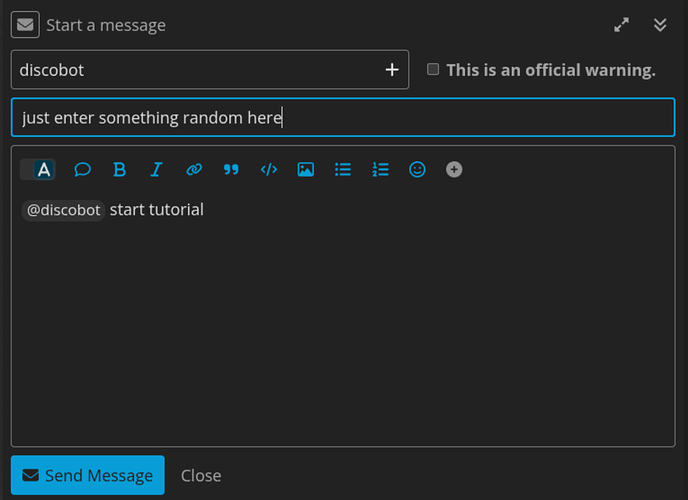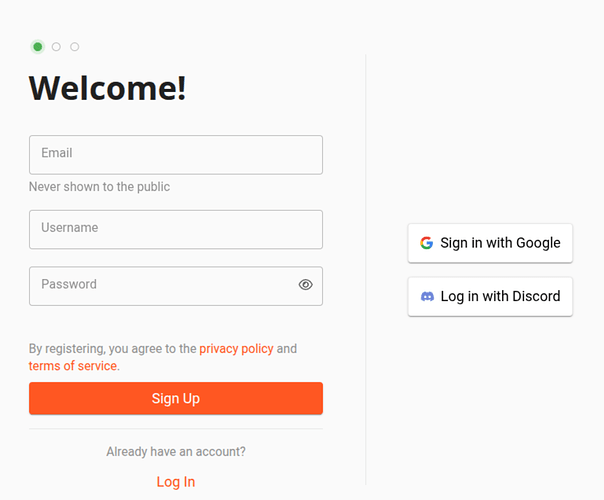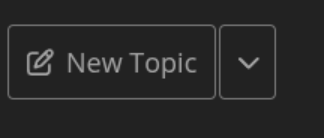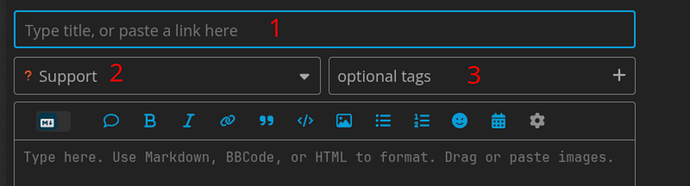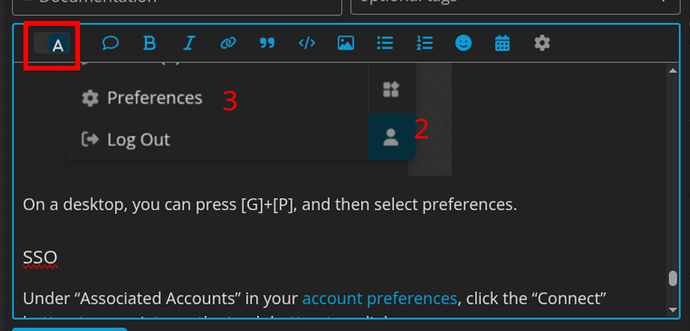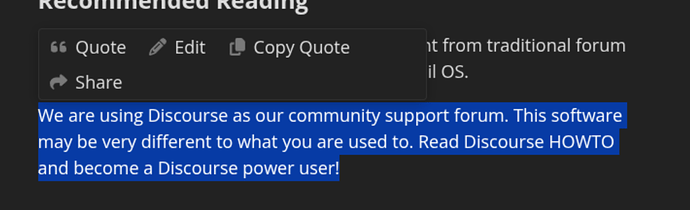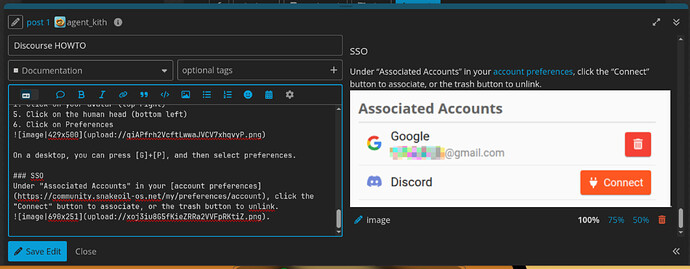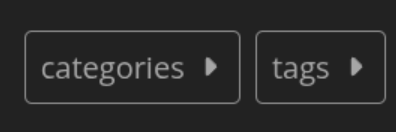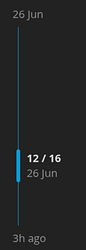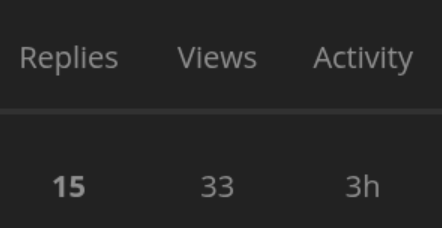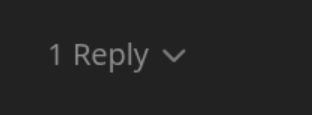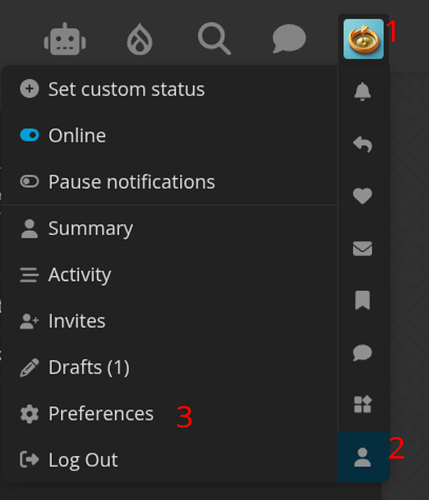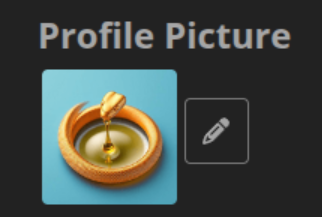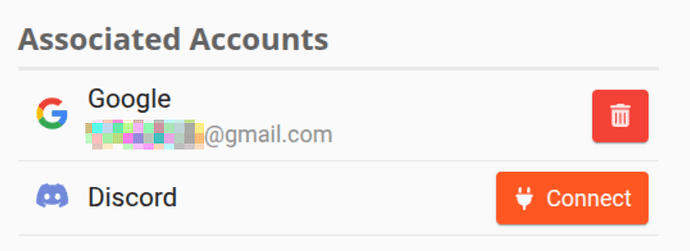Discourse is a beast of a software to use. This article will give you some tips and tricks on how to use this effectively.
Tutorials
Discourse has 2 built in tutorials - tutorial and advanced tutorial. Follow these steps to run through the tutorials:
- On your side bar, scroll until you find the “Message” section, hover around for the ‘+’ icon to pop up. Click on that ‘+’ icon to compose a message.
- Address the message to
discobot - You’ll need to give it a title - just enter some random text.
- Start with the tutorial, enter
@discobot start tutorialin the message, like so:
- Click the “Send Message” button.
- Give it a few seconds for discobot to respond. It will guide you through the tutorial.
- Simply follow what the bot says to complete the tutorial.
- You will earn the Certified Badge once you finished this basic tutorial.
- You can go for the second tutorial by replying in the same thread with
@discobot start advanced tutorialand earn the Licensed badge.
Logging In / Creating A New Account
You can log in to the forum via the following mechanism:
- Email and password. Note that if you are creating a new account, your email must not be blacklisted by the Stop Forum Spam spam list.
- SSO Google. To sign in with this, click on the button on the right.
- SSO Discord. To sign in with this, click on the button on the right.
Use the Secure Sign On (SSO) mechanisms) is easier as you will not need to go through the traditional e-mail verification system.
Associating Your Existing Account to SSO
For safety, you can connect to multiple SSO (e.g. JIC Google design to ban you, you have a secondary way of getting back in). Read this section for more details.
Site Navigation
At the moment it seems a lot of the Discourse features are skewed towards a desktop experience, with a resolution of 1920 x 1080. This is the recommended setup for now if you want to have the best experience.
Overview
Discourse has an excellent article called Discourse New User Tips and Tricks . Read this to get a general gist of how this software works. The rest of this article will expand with more powerful uses.
Keyboard hot-keys
You can quickly jump around the community by using keyboard short cuts.
To get to a full list, press the keyboard icon in the left side bar. You can also bring up the list by pressing the ? key on your keyboard. This will pop up all the actions you can do directly from the keyboard.
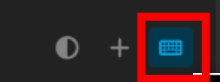
Trust Levels
Discourse works on trust levels, this trust level system is implemented to deter spammers but also IMO allow for a better quality in community engagement.
Your trust level will increase as you engage with the community over time.
You can read more about trust levels (TL0 to TL4) by reading this article: Understanding Discourse Trust Levels
Posting
The intent this community is to provide technical support for the Snakeoil OS, don’t let that stop you from posting any things that interest you.
Problems with Snakeoil? Post your problem in Support. Anything else just post in General. If there’s enough interest to create a special group, we’ll create a new category for you.
Please be aware of our Privacy - Snakeoil OS and adhere to the Terms of Service - Snakeoil OS. While we are very tolerable here, there are certain red lines that CANNOT be crossed.
Creating A New Topic
Click on this button at the top right:
- Enter a title for your topic
- Select a category for your topic. This either defaults to Support or the current category you’re browsing right now
- Select a tag for your topic (optional)
- Enter your posts.
As the editor implies, your content can be normal or markup text: Markdown, BBCode or HTML. You can also drag and drop images directly into the post, or paste an image from your clipboard.
You can also switch to a WYSIWYG editor, by clicking on the first button in the editor toolbar.
Yet to find out how to make this switch “Sticky”, let us know if you know a way.
Saved Drafts
There will be an extra chevron down icon beside the “New Topic” button if you have saved drafts.
Click on this down button to continue your draft post.
Quoting a previous post when replying
Highlight the sections of the post you want to quote, a menu will pop up.
Press the quote button, and a new reply will be created. Like so:
Browse the forum while posting
Note you can continue to browse the forum while you are composing your message. This comes in handy when you are quoting from multiple sources.
You can also adjust the size of your editor. E.g. you may have a need to reduce the height of your editor while browsing.
AI Spam Detection
We are experimenting with AI spam detection.
Only new users (TL0) will have their posts scan by AI. The idea is reduce human spammers. The LLM we are using is llama3.2 (3 billion parameters). To be honest this model is pretty lame so far but let’s see this goes in time.
Home Page Organisation
Discourse offers multiple ways (views) for you to organise the topics to a manageable level. The system appears complex and overwhelming but in time you can really group the content and read only the topics that interests you. At the top of the main panel is a group of controls.
Filters controls
In Discourse, a topic can only be in category, but the topic can have multiple tags.
A tag is essentially a label (The term tag is popularised by social media such as Twitter).
For old timers think of the category is really a “sub-forum” (a specialised section within the larger forum). If you think deeper about it, the terminology of category is a better (if not more modern) term. As is Discourse’s terminology of a Topic and Reply instead of “forum messages”.
This filter control allows you only show topics you set in the filter. Example if you are only interested in Snakeoil Releases, you will set your category filter to Snakeoil Releases. And if you are only interested in Snakeoil Releases and also stable versions, you will also select the tag stable in the tag filter.
And if you clear the Snakeoil Releases category, but leave the stable tag filter, you will have a list of all topics with the tag stable. Unfortunately you cannot select multiple categories or tags in this filter (something to expect as this is a computationally and disk expensive operation for large communities).
Default Home Page
This sets the default page you see when you visit this community.
These options how you clear the clutter (i.e this is a productivity thing).
Latest: This is the default option for now. This sorts the list of topics in time (chronological order). The latest update to a topic will be at the top of the list. There is a marker in this list:
![]()
![]() So only topics above this line are things that’s new to you since your last view. Everything below this line are old news.
So only topics above this line are things that’s new to you since your last view. Everything below this line are old news.
Hot: This sorts the list of topics according to all time popularity. Think of this as trending in social media. So selecting this organisation will give you a very good idea what is the most popular (trending) topics all time.
Hot: This sorts the topics according to recent popularity. In other ways this is about the latest trending. Selecting this view will give you a very good idea what people are interested about recently.
Categories: This will show you a list of categories, and clicking on a category will only show you topics in the selected category. This is akin to setting a category filter. This option is more for people new to the community as it gives them a better idea at a glance of all the categories that’s available here.
Unseen: This is probably the best organisation, and is the one I use by default. This only shows topics I have not read.
Latest is the default, meaning you can override this to whatever you look. To make your change, go to your User Preferences → Interface → Default Home Page.
There are way views in this list that’s not documented here. But you will get a general idea once you try them out. Unseen vs Unread vs New ![]() .
.
Reading Topics
Reading topics in Discourse can get some getting used to. It seems confusing at first, but hopefully like me you’ll slowly accept how it presents information to you. Personally I do not mind this.
Timeline
A “hot” forum thread can span 400 pages. Discourse does not use pages, instead post the topic and replies in the form of a time line. The first date you see on the timeline is when the topic created time. And you can go along the scale to any period in time (instead of pages).
This is a powerful visualisation tool. In traditional forums, 2 days can create 20 pages worth of posts. By dragging along this scale by 1 day may be equivalent to skipping 20 pages worth (~200 posts). So if you’re aware of something specific in time, you can just move along this time scale and find the post you need.
Here’s a trick to better navigate within the timeline of a topic. Clicking the number in the replies column will bring you to the first post. Clicking on the Activity number will bring you to the post since you last participated.
So with the above example, clicking 15 will go to the first post, and 3h will bring you to where you last read.
Reading Replies
A community is all about communication. Traditional forum software uses either the “paged” solution or the “threaded” solution. The Discourse solution of timeline is superior. If you see an extra option like this, it means somebody has replied to this specific post. press the ⌄ to expand the replies, doing so will also jump to the correct timeline.
And you will jump back to the original timeline once you finished reading the replies. This is extremely powerful when dealing with hot topics.
Jumping Between Topics.
A good and easy way to read topics in this community is to use hot keys. Once you have finished reading (or want to move on), press this key seqyuence (one after another) on your keyboard: g, j. You will be brought to the next topic.
Message Controls
You can interact with any post without a direct reply. At the bottom of every post will be a set of message controls:
![]() : Press this to post a reaction (Think Facebook Like)
: Press this to post a reaction (Think Facebook Like)
![]() : Want to share this post on social media? Press this.
: Want to share this post on social media? Press this.
![]() : Read inappropriate? Press this to start a moderation review.
: Read inappropriate? Press this to start a moderation review.
⛉: Want to keep track of this post? Bookmark it and set a reminder! This tool is perfect for the Snakeoil Squad to keep track of books
...: This will expand any other controls (depends on your trust level)
Reply: You can also reply to the post in question
User Preferences
You can tailor your experience by tweaking these. To get to your user preferences, follow these steps if you are old school:
- Click on your avatar (top right)
- Click on the human head (bottom left)
- Click on Preferences
On a desktop, you can press [G]+[P], and then select preferences.
Account
This tab defines your account settings. Here you can add secondary emails and connect to additional SSO providers.
Profile Picture
We recommend you use a custom profile picture for your account.
SSO
Under “Associated Accounts” in your account preferences, click the “Connect” button to associate, or the trash button to unlink.
Other Account options
Add some flair (if available) and set a custom status for that extra touch.